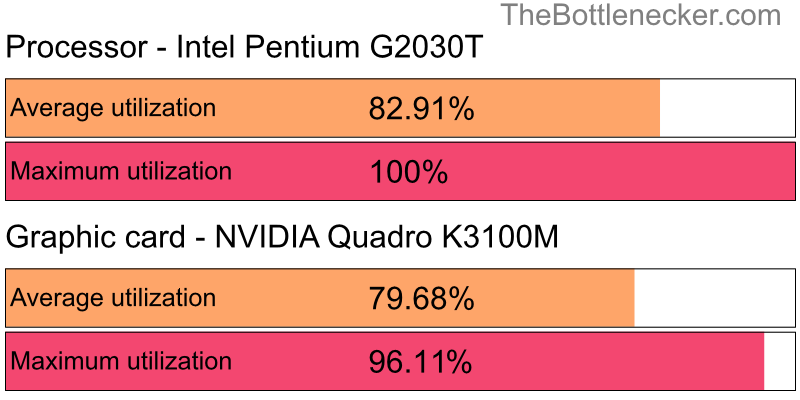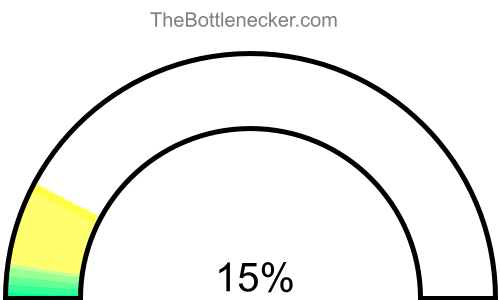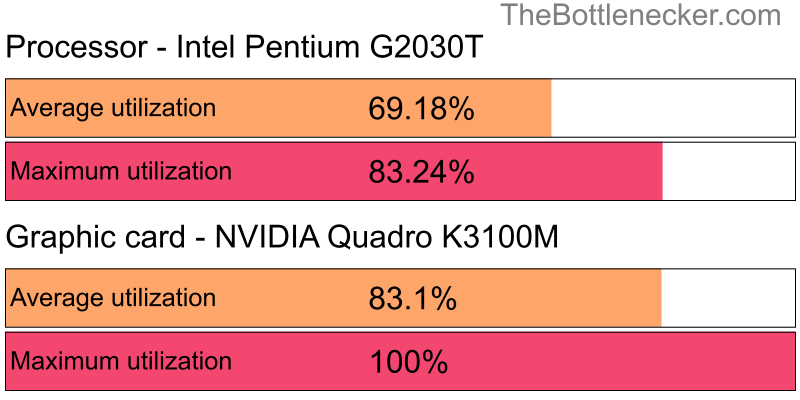Layers of Fear bottleneck calculator
Intel Pentium G2030T and NVIDIA Quadro K3100M
Layers of Fear
1920 × 1080
1 monitor
1. Select game
Currently selected:
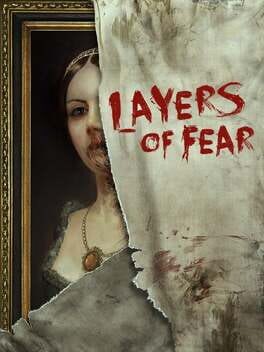
Layers of Fear
2. Select processor
Currently selected:
Intel Pentium G2030T
3. Select graphic card
Currently selected:
NVIDIA Quadro K3100M
4. Select resolution
Currently selected:
1920 × 1080 resolution
(1 monitor)
Calculation result
Bottleneck percentage
The Intel Pentium G2030T may serve as a bottleneck for the NVIDIA Quadro K3100M in the Layers of Fear with 1920 × 1080 and 1 monitor. Although the NVIDIA Quadro K3100M is engineered to manage heavy graphical tasks, the Intel Pentium G2030T might lack the processing power needed to fully unlock the NVIDIA Quadro K3100M capabilities. This imbalance may inhibit the overall efficiency of your system, slowing down processing and possibly compromising graphical fidelity. For a more harmonious hardware setup, upgrading to a high-performing processor that can meet the demands of current software and games is advised.

In a configuration featuring the Intel Pentium G2030T and NVIDIA Quadro K3100M, with a screen resolution of 1920 × 1080 and 1 monitor, the system experiences a 3.1% bottleneck for Layers of Fear.
Processor and graphic card utilizations
In a computing setup featuring the Intel Pentium G2030T and NVIDIA Quadro K3100M, under the context of Layers of Fear with a screen resolution of 1920 × 1080 and 1 monitor, the processor is expected to have an utilization rate of 83.1%, while the graphics card is projected to be utilized at 72.9%.
It's crucial to understand that these figures signify theoretical maximums based on typical CPU-to-GPU workload distribution ratios for certain tasks or gaming experiences. Achieving these high levels of utilization in real-world settings can be a challenging endeavor.

Playability
- Playable
- Frames per second
-
A game is considered "playable" if it can consistently run at 60 FPS on high settings. This ensures a smooth and visually appealing gaming experience free from lags or stutters.
Heatmap of bottleneck
In gaming scenarios, your NVIDIA Quadro K3100M might not attain its full performance potential due to a lack of optimal utilization. This happens when the Intel Pentium G2030T fails to handle and transmit data to the NVIDIA Quadro K3100M at an adequate speed. As a result, the Intel Pentium G2030T will be operating at its maximum capacity, while the NVIDIA Quadro K3100M remains underutilized.
When it comes to bottlenecks, a processor bottleneck is generally viewed as more detrimental than a graphics card bottleneck. In cases of a processor bottleneck, the Intel Pentium G2030T capacity reaches its limits, which may adversely affect other applications running concurrently. This situation can result in diminished responsiveness and multi-tasking capabilities.
Moreover, due to the processor bottleneck, the system might not leverage the full performance capabilities of the NVIDIA Quadro K3100M. Consequently, there could be restrictions in graphical rendering, frame rates, and the overall gaming experience.
To visualize these bottlenecks, consider examining our heatmap. On this heatmap, the X-axis represents the CPU Score, while the Y-axis denotes the GPU Score. A quick glance at this heatmap can offer invaluable insights into potential bottlenecks within various system configurations.

By correlating your Intel Pentium G2030T CPU Score and NVIDIA Quadro K3100M GPU Score on the heatmap, you can acquire a more comprehensive understanding of how these components interact and where the bottlenecks might occur. Making well-informed hardware choices based on this heatmap analysis can lead to a more balanced and efficient computing setup for your specific needs.
General bottleneck calculations
The bottleneck calculations presented here are geared specifically towards in-game scenarios, providing valuable insights into how your hardware configuration could impact gaming performance. However, it's crucial to understand that bottlenecks can manifest in various types of tasks and applications. Below, you will find bottleneck calculations segmented into three primary categories: General Tasks, CPU Intensive Tasks, and GPU Intensive Tasks. This segmentation allows for a more nuanced understanding of how your system's components interact under different types of workloads.
General tasks bottleneck result
For general tasks that include web browsing, video streaming, office applications, and basic multitasking, the bottleneck result offers a comprehensive look at how well your CPU and GPU are balanced. If the bottleneck percentage leans heavily towards either the CPU or GPU, it might be beneficial to consider an upgrade for the more taxed component to ensure smoother system performance.
CPU intensive tasks bottleneck result
When it comes to CPU intensive tasks, such as video editing, 3D rendering, or scientific computing, the bottleneck calculation primarily focuses on whether your processor is powerful enough to handle these workloads efficiently. Here, a high bottleneck percentage for the CPU would indicate that your processor is the limiting factor, making tasks slower than they could be with a more robust CPU.
GPU intensive tasks bottleneck result
In scenarios involving GPU intensive tasks—like advanced gaming, graphical rendering, or video processing—the bottleneck calculation highlights the efficiency of your graphics card in relation to the overall system. A high bottleneck percentage on the GPU side would suggest that your graphics card is the limiting component, potentially hindering your system's ability to deliver optimal graphical performance.
Bottleneck solutions
Replace processor
When the processor becomes the system's bottleneck, upgrading it is often the most straightforward way to improve performance. Opting for a faster processor with more cores and higher clock speeds can effectively minimize or even eliminate the bottleneck, making it easier for your graphics card to perform to its maximum capability.
- Intel Celeron G3950 Full details
- Intel Core2 Quad Q9550 Full details
- Intel Pentium G4400T Full details
- AMD Phenom II X4 960T Full details
- AMD Phenom II X4 940 Full details
- AMD Athlon II X4 645 Full details
- Intel Celeron G3920 Full details
- AMD A8-3850 Full details
- AMD Phenom II X4 850 Full details
- AMD Phenom II X4 B50 Full details
- Intel Core i3-3245 Full details
- AMD Phenom II X4 945 Full details
- Intel Core i5-660 Full details
- Intel Pentium G4500T Full details
- AMD Phenom II X4 B95 Full details
- AMD Phenom II X4 840 Full details
- AMD Athlon II X4 650 Full details
- Intel Core2 Extreme X9650 Full details
- Intel Pentium J4205 Full details
- Intel Pentium G3470 Full details
- Intel Core i3-3250 Full details
- Intel Celeron G4900 Full details
- Intel Core i7-4610Y Full details
- Intel Core i3-3240 Full details
- Intel Core i3-3220 Full details
- AMD Phenom II X4 830 Full details
- Intel Pentium G3258 Full details
- Intel Core i3-2125 Full details
- AMD Phenom II X4 820 Full details
- Intel Pentium G3260 Full details
- Intel Pentium G2140 Full details
- Intel Core2 Quad Q6700 Full details
- AMD Phenom II X4 B25 Full details
- Intel Core2 Quad Q9400 Full details
- Intel Pentium G3430 Full details
- AMD Phenom II X4 910e Full details
- AMD Athlon II X4 630 Full details
- Intel Core2 Extreme Q6800 Full details
- Intel Core2 Quad Q9505 Full details
- Intel Xeon X5365 Full details
- Intel Xeon E5-2403 Full details
- Intel Xeon X3363 Full details
- Intel Xeon E5606 Full details
- Intel Xeon E5440 Full details
- Intel Xeon X5450 Full details
- Intel Xeon X3360 Full details
- Intel Atom C3558 Full details
- Intel Xeon X3330 Full details
- Intel Xeon L5420 Full details
- Intel Xeon E5462 Full details

Impact of Changing Screen Resolution
Interestingly, if you're facing a processor bottleneck, altering the screen resolution may have a counterintuitive impact. Elevating the screen resolution will primarily stress the graphics card, thereby reducing the proportion of work that the processor needs to do in certain tasks. This makes it less likely that the processor will max out, though it does not replace the benefits of a processor upgrade for a balanced system.
Read moreReplace graphic cards
If the processor is causing the bottleneck, replacing the graphic card isn't generally recommended unless you're also planning to upgrade the processor. Downgrading your graphics card to better match the processor might alleviate the bottleneck, but it often results in a decrease in overall system performance, especially in graphics-heavy tasks like gaming or 3D rendering.
- AMD Radeon RX 550X Full details
- NVIDIA GeForce GTX 460 Full details
- AMD Radeon HD 5970 Full details
- AMD Radeon RX Vega 11 Full details
- NVIDIA GeForce GTX 745 Full details
- AMD Radeon HD 7770 Full details
- AMD Radeon HD 5870 Full details
- AMD Radeon HD 6870 Full details
- NVIDIA GeForce GTX 460 v2 Full details
- NVIDIA GeForce GTX 645 Full details
- NVIDIA GeForce GTX 560 SE Full details
- AMD Radeon R7 450 Full details
- AMD Radeon RX 640 Full details
- AMD Radeon HD 6850 Full details
- AMD Radeon HD 5850 Full details
- NVIDIA GeForce GTX 460 SE Full details
- NVIDIA GeForce GT 645 Full details
- AMD Radeon R9 350 Full details
- AMD Radeon Vega 8 Full details
- AMD Radeon RX Vega 11 Processor Full details
- AMD Radeon HD 5830 Full details
- NVIDIA GeForce GTX 650 Full details
- AMD Radeon R9 M360 Full details
- AMD Radeon Vega 11 Full details
- AMD Radeon RX 540 Full details
- AMD Radeon HD 7750 Full details
- AMD Radeon E8860 Full details
- AMD Radeon RX Vega 10 Full details
- AMD Radeon HD 6790 Full details
- AMD Radeon RX Vega11 Full details
- AMD Radeon Vega 9 Full details
- NVIDIA GeForce GTX 555 Full details
- AMD Radeon Vega 10 Full details
- NVIDIA GeForce GTX 550 Ti Full details
- NVIDIA Quadro K620 Full details
- AMD FirePro V7900 Full details
- NVIDIA Quadro 5000M Full details
- AMD FirePro M5100 Full details
- AMD Radeon Pro Full details
- AMD FirePro M6100 Full details
- NVIDIA Quadro 5000 Full details
- NVIDIA Quadro K4000M Full details
- NVIDIA Quadro 5010M Full details
- AMD FirePro 3D V7800 Full details
- AMD FirePro W600 Full details
- NVIDIA Quadro P400 Full details
- NVIDIA Quadro K3000M Full details
- AMD FirePro M4000 Full details
- NVIDIA Quadro K2000D Full details
- NVIDIA Quadro K2000 Full details

Impact of Changing Screen Resolution
Increasing the screen resolution in this case will demand more from your graphics card and can make the processor's bottleneck less noticeable in some scenarios, but again, it won't entirely solve the underlying problem.
Read moreBottleneck calculator types
Select purpose bottleneck calculator
Before selecting a bottleneck calculator, consider your primary computing tasks. For general activities like web browsing and office work, the calculator evaluates the balance between your CPU and GPU. If you focus on CPU-intensive tasks like video editing or 3D rendering, the tool will highlight processor performance. For GPU-centric tasks such as gaming or graphical rendering, it will assess the efficiency of your graphics card. Choose the appropriate calculator to accurately identify potential system bottlenecks for your specific use-case.
Select game bottleneck calculator
By selecting a game from the list, the calculator will analyze potential bottlenecks specifically tailored to that game's system requirements and graphical demands. This allows you to optimize your setup for a smoother, more responsive gaming experience. Choose the game that aligns with your interests to get the relevant bottleneck analysis.