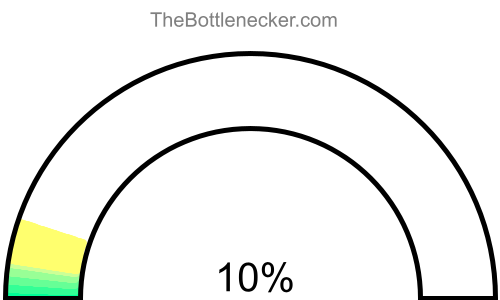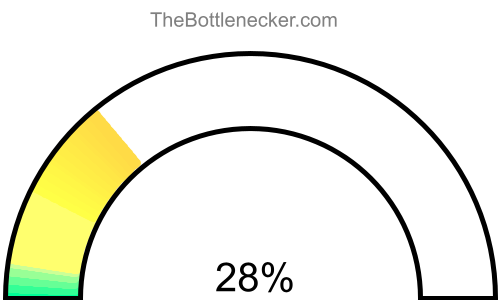Homefront: The Revolution bottleneck calculator
Intel Xeon Silver 4210 and NVIDIA Quadro RTX 6000
Homefront: The Revolution
3840 × 2160
1 monitor
1. Select game
Currently selected:
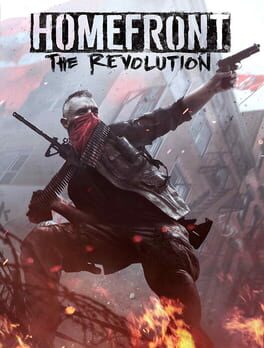
Homefront: The Revolution
2. Select processor
Currently selected:
Intel Xeon Silver 4210
3. Select graphic card
Currently selected:
NVIDIA Quadro RTX 6000
4. Select resolution
Currently selected:
3840 × 2160 resolution
(1 monitor)
Calculation result
Bottleneck percentage
The Intel Xeon Silver 4210 may serve as a bottleneck for the NVIDIA Quadro RTX 6000 in the Homefront: The Revolution with 3840 × 2160 and 1 monitor. Although the NVIDIA Quadro RTX 6000 is engineered to manage heavy graphical tasks, the Intel Xeon Silver 4210 might lack the processing power needed to fully unlock the NVIDIA Quadro RTX 6000 capabilities. This imbalance may inhibit the overall efficiency of your system, slowing down processing and possibly compromising graphical fidelity. For a more harmonious hardware setup, upgrading to a high-performing processor that can meet the demands of current software and games is advised.
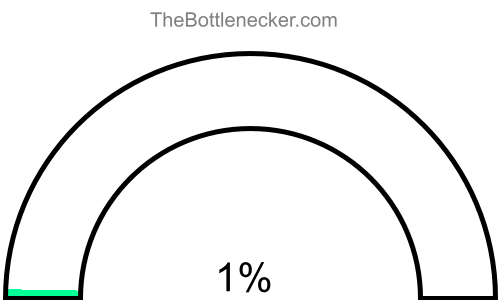
In a configuration featuring the Intel Xeon Silver 4210 and NVIDIA Quadro RTX 6000, with a screen resolution of 3840 × 2160 and 1 monitor, the system experiences a 1.4% bottleneck for Homefront: The Revolution.
Processor and graphic card utilizations
In a computing setup featuring the Intel Xeon Silver 4210 and NVIDIA Quadro RTX 6000, under the context of Homefront: The Revolution with a screen resolution of 3840 × 2160 and 1 monitor, the processor is expected to have an utilization rate of 83.2%, while the graphics card is projected to be utilized at 74.2%.
It's crucial to understand that these figures signify theoretical maximums based on typical CPU-to-GPU workload distribution ratios for certain tasks or gaming experiences. Achieving these high levels of utilization in real-world settings can be a challenging endeavor.

Playability
- Playable
- Frames per second
-
A game is considered "playable" if it can consistently run at 60 FPS on high settings. This ensures a smooth and visually appealing gaming experience free from lags or stutters.
Heatmap of bottleneck
In gaming scenarios, your NVIDIA Quadro RTX 6000 might not attain its full performance potential due to a lack of optimal utilization. This happens when the Intel Xeon Silver 4210 fails to handle and transmit data to the NVIDIA Quadro RTX 6000 at an adequate speed. As a result, the Intel Xeon Silver 4210 will be operating at its maximum capacity, while the NVIDIA Quadro RTX 6000 remains underutilized.
When it comes to bottlenecks, a processor bottleneck is generally viewed as more detrimental than a graphics card bottleneck. In cases of a processor bottleneck, the Intel Xeon Silver 4210 capacity reaches its limits, which may adversely affect other applications running concurrently. This situation can result in diminished responsiveness and multi-tasking capabilities.
Moreover, due to the processor bottleneck, the system might not leverage the full performance capabilities of the NVIDIA Quadro RTX 6000. Consequently, there could be restrictions in graphical rendering, frame rates, and the overall gaming experience.
To visualize these bottlenecks, consider examining our heatmap. On this heatmap, the X-axis represents the CPU Score, while the Y-axis denotes the GPU Score. A quick glance at this heatmap can offer invaluable insights into potential bottlenecks within various system configurations.

By correlating your Intel Xeon Silver 4210 CPU Score and NVIDIA Quadro RTX 6000 GPU Score on the heatmap, you can acquire a more comprehensive understanding of how these components interact and where the bottlenecks might occur. Making well-informed hardware choices based on this heatmap analysis can lead to a more balanced and efficient computing setup for your specific needs.
General bottleneck calculations
The bottleneck calculations presented here are geared specifically towards in-game scenarios, providing valuable insights into how your hardware configuration could impact gaming performance. However, it's crucial to understand that bottlenecks can manifest in various types of tasks and applications. Below, you will find bottleneck calculations segmented into three primary categories: General Tasks, CPU Intensive Tasks, and GPU Intensive Tasks. This segmentation allows for a more nuanced understanding of how your system's components interact under different types of workloads.
General tasks bottleneck result
For general tasks that include web browsing, video streaming, office applications, and basic multitasking, the bottleneck result offers a comprehensive look at how well your CPU and GPU are balanced. If the bottleneck percentage leans heavily towards either the CPU or GPU, it might be beneficial to consider an upgrade for the more taxed component to ensure smoother system performance.
CPU intensive tasks bottleneck result
When it comes to CPU intensive tasks, such as video editing, 3D rendering, or scientific computing, the bottleneck calculation primarily focuses on whether your processor is powerful enough to handle these workloads efficiently. Here, a high bottleneck percentage for the CPU would indicate that your processor is the limiting factor, making tasks slower than they could be with a more robust CPU.
GPU intensive tasks bottleneck result
In scenarios involving GPU intensive tasks—like advanced gaming, graphical rendering, or video processing—the bottleneck calculation highlights the efficiency of your graphics card in relation to the overall system. A high bottleneck percentage on the GPU side would suggest that your graphics card is the limiting component, potentially hindering your system's ability to deliver optimal graphical performance.
Bottleneck solutions
Replace processor
When the processor becomes the system's bottleneck, upgrading it is often the most straightforward way to improve performance. Opting for a faster processor with more cores and higher clock speeds can effectively minimize or even eliminate the bottleneck, making it easier for your graphics card to perform to its maximum capability.
- AMD Ryzen 5 5600X Full details
- AMD Ryzen 5 5600 Full details
- AMD Ryzen 7 3700X Full details
- AMD Ryzen 5 8500G Full details
- Intel Core i9-10910 Full details
- Intel Core i7-12700T Full details
- Intel Core i9-9900X Full details
- AMD Ryzen 7 PRO 5750GE Full details
- AMD Ryzen 5 5600X3D Full details
- AMD Ryzen 7 5700GE Full details
- Intel Core i9-10850K Full details
- Intel Core i9-10900X Full details
- Intel Core i9-11900F Full details
- Intel Core i9-10900KF Full details
- AMD Ryzen 5 5600GT Full details
- Intel Core i7-11700F Full details
- AMD Ryzen 7 4700G Full details
- AMD Ryzen 5 5500GT Full details
- Intel Core i9-9820X Full details
- Intel Core i5-12490F Full details
- AMD Ryzen 7 PRO 4750G Full details
- AMD Ryzen 5 PRO 5650G Full details
- Intel Core i7-7900X Full details
- Intel Core i9-7900X Full details
- Intel Core i5-12600 Full details
- Intel Core i5-12400F Full details
- AMD Ryzen 5 5500 Full details
- AMD Ryzen 5 5600G Full details
- Intel Core i5-12400 Full details
- Intel Core i7-10700K Full details
- Intel Core i5-11600K Full details
- Intel Xeon Gold 6132 Full details
- Intel Xeon Gold 5218 Full details
- Intel Xeon E5-2696 v3 Full details
- Intel Xeon W-2255 Full details
- Intel Xeon W-1290P Full details
- Intel Xeon W-11955M Full details
- Intel Xeon Silver 4310 Full details
- Intel Xeon E5-2699 v3 Full details
- Intel Xeon W-1290 Full details
- Intel Xeon Gold 6130 Full details
- Intel Xeon E5-2686 v4 Full details
- Intel Xeon W-2150B Full details
- Intel Xeon E5-2673 v4 Full details
- AMD EPYC 7262 Full details
- Intel Xeon Gold 6136 Full details
- Intel Xeon W-2155 Full details
- Intel Xeon E5-2697 v4 Full details
- Intel Xeon E-2378G Full details
- Intel Xeon E5-2697A v4 Full details

Impact of Changing Screen Resolution
Interestingly, if you're facing a processor bottleneck, altering the screen resolution may have a counterintuitive impact. Elevating the screen resolution will primarily stress the graphics card, thereby reducing the proportion of work that the processor needs to do in certain tasks. This makes it less likely that the processor will max out, though it does not replace the benefits of a processor upgrade for a balanced system.
Read moreReplace graphic cards
If the processor is causing the bottleneck, replacing the graphic card isn't generally recommended unless you're also planning to upgrade the processor. Downgrading your graphics card to better match the processor might alleviate the bottleneck, but it often results in a decrease in overall system performance, especially in graphics-heavy tasks like gaming or 3D rendering.
- AMD Radeon RX 6700 Full details
- NVIDIA TITAN Xp COLLECTORS EDITION Full details
- NVIDIA GeForce GTX 1080 Ti Full details
- NVIDIA GeForce RTX 2080 Full details
- NVIDIA TITAN Xp Full details
- NVIDIA GeForce RTX 2070 SUPER Full details
- AMD Radeon RX 7600 XT Full details
- AMD Radeon RX 6650 XT Full details
- NVIDIA GeForce RTX 2060 SUPER Full details
- AMD Radeon RX 6600 XT Full details
- AMD Radeon RX 5700 XT Full details
- AMD Radeon RX 5700 XT 50th Anniversary Full details
- AMD Radeon VII Full details
- NVIDIA GeForce RTX 3060 Full details
- AMD Radeon RX 7600 Full details
- NVIDIA GeForce RTX 2070 Full details
- AMD Radeon RX 7700S Full details
- NVIDIA GeForce GTX 1080 Full details
- AMD Radeon RX 6600 Full details
- NVIDIA GeForce RTX 2060 Full details
- AMD Radeon Pro W5700 Full details
- NVIDIA GeForce GTX 1070 Ti Full details
- AMD Radeon RX 5700 Full details
- AMD Radeon RX Vega 64 Full details
- NVIDIA GeForce GTX 1070 Full details
- AMD Radeon RX 5600 XT Full details
- NVIDIA GeForce GTX 980 Ti Full details
- NVIDIA TITAN X Full details
- NVIDIA RTX A2000 Full details
- AMD Radeon Pro WX 8200 Full details
- Intel Arc A770 Full details
- AMD Radeon RX Vega 56 Full details
- AMD Radeon Vega Frontier Edition Full details
- NVIDIA GeForce GTX TITAN X Full details
- NVIDIA GeForce GTX 1660 SUPER Full details
- NVIDIA GeForce GTX 1660 Ti Full details
- AMD Radeon Pro 5700 XT Full details
- AMD Radeon Pro WX 9100 Full details
- AMD Radeon Pro Vega 56 Full details
- NVIDIA Quadro RTX 8000 Full details
- NVIDIA RTX A4000 Full details
- NVIDIA Quadro GP100 Full details
- AMD Radeon PRO W6600 Full details
- NVIDIA Quadro RTX 5000 Full details
- NVIDIA Quadro RTX 4000 Full details
- NVIDIA Quadro P6000 Full details
- AMD Radeon Pro Vega 64 Full details
- AMD Radeon Pro VII Full details
- NVIDIA Tesla P40 Full details
- NVIDIA Quadro P5000 Full details

Impact of Changing Screen Resolution
Increasing the screen resolution in this case will demand more from your graphics card and can make the processor's bottleneck less noticeable in some scenarios, but again, it won't entirely solve the underlying problem.
Read moreOffers for NVIDIA Quadro RTX 6000
 VCQRTX6000-PB
VCQRTX6000-PB
| Product name | Merchant | Available | Price |
Merchant
Available
Price
|
|---|---|---|---|---|
|
PNY VCQRTX6000-PB Quadro RTX 6000 Graphic Card - 24 GB 4 new from 2275.00 $. 1 used from 2850.00 $. Last updated 10 minutes ago. |

|
Yes | 2275.96 $ |
Yes
|
Product pricing and availability information was updated as of the date and time listed, but is subject to change. If you choose to purchase a product from a retailer, the price and availability displayed on their website at the time of purchase will apply. We may earn a commission from qualifying purchases made through the links to participating retailers on this site. However, this does not impact the products or prices that are displayed or the order in which prices are listed.
Bottleneck calculator types
Select purpose bottleneck calculator
Before selecting a bottleneck calculator, consider your primary computing tasks. For general activities like web browsing and office work, the calculator evaluates the balance between your CPU and GPU. If you focus on CPU-intensive tasks like video editing or 3D rendering, the tool will highlight processor performance. For GPU-centric tasks such as gaming or graphical rendering, it will assess the efficiency of your graphics card. Choose the appropriate calculator to accurately identify potential system bottlenecks for your specific use-case.
Select game bottleneck calculator
By selecting a game from the list, the calculator will analyze potential bottlenecks specifically tailored to that game's system requirements and graphical demands. This allows you to optimize your setup for a smoother, more responsive gaming experience. Choose the game that aligns with your interests to get the relevant bottleneck analysis.