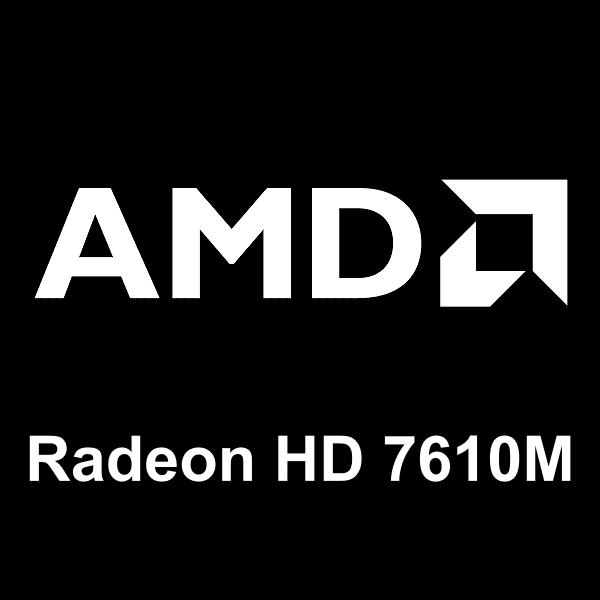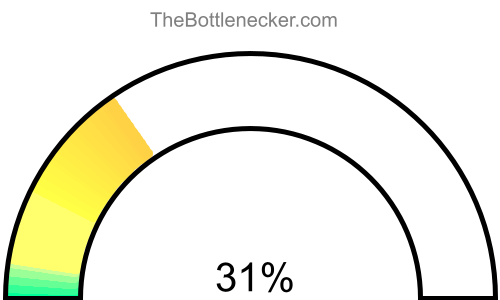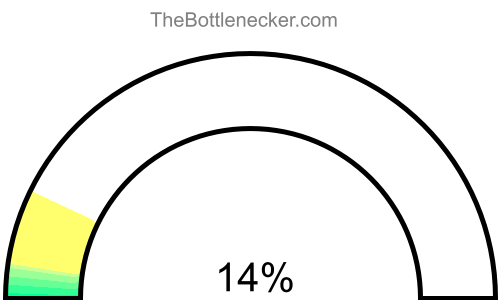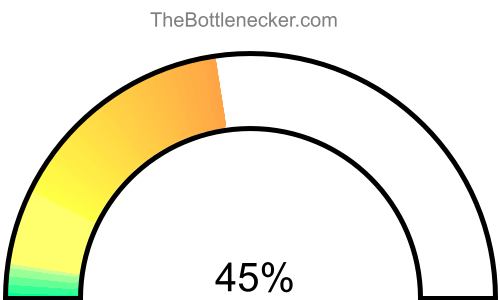Fallout: New Vegas bottleneck calculator
Intel Core2 Duo T7200 and AMD Radeon HD 7610M
Fallout: New Vegas
640 × 480
1 monitor
1. Select game
Currently selected:
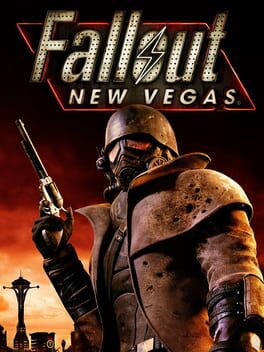
Fallout: New Vegas
2. Select processor
Currently selected:
Intel Core2 Duo T7200
3. Select graphic card
Currently selected:
AMD Radeon HD 7610M
4. Select resolution
Currently selected:
640 × 480 resolution
(1 monitor)
Calculation result
Bottleneck percentage
When configuring a high-performance computing setup, it's imperative to ensure that each hardware component is well-matched with its counterparts to provide seamless and optimal system performance. In the case of the Intel Core2 Duo T7200 and AMD Radeon HD 7610M in the Fallout: New Vegas with 640 × 480 and 1 monitor, it appears that hardware compatibility has been achieved superbly, as evidenced by the calculated bottleneck percentage of 0%.

To elaborate, a bottleneck occurs when one component restricts the maximum efficiency of another, leading to suboptimal performance and reduced system effectiveness. However, in this configuration, that is not a concern. Any bottleneck percentage below 5% is generally deemed insignificant, and our current bottleneck value sits at 0%, which means you can expect superior system performance.
Processor and graphic card utilizations
In a computing setup featuring the Intel Core2 Duo T7200 and AMD Radeon HD 7610M, under the context of Fallout: New Vegas with a screen resolution of 640 × 480 and 1 monitor, the processor is expected to have an utilization rate of 82.6%, while the graphics card is projected to be utilized at 75.7%.
It's crucial to understand that these figures signify theoretical maximums based on typical CPU-to-GPU workload distribution ratios for certain tasks or gaming experiences. Achieving these high levels of utilization in real-world settings can be a challenging endeavor.

Playability
- Playable
- Frames per second
-
A game is considered "playable" if it can consistently run at 60 FPS on high settings. This ensures a smooth and visually appealing gaming experience free from lags or stutters.
Heatmap of bottleneck
The heatmap serves as a graphical representation to further confirm the compatibility between the Intel Core2 Duo T7200 and AMD Radeon HD 7610M. On this heatmap, the x-axis corresponds to the CPU Score, and the y-axis corresponds to the GPU Score. In a perfectly balanced system such as this, the intersection point of the Intel Core2 Duo T7200 and AMD Radeon HD 7610M will fall within the "no bottleneck zone."
The "no bottleneck zone" is an area on the heatmap where the hardware components are not only compatible but are also optimally matched to provide peak system performance. When the intersection of the CPU and GPU scores resides in this zone, it is a strong indicator that the system is balanced and will deliver excellent performance for Fallout: New Vegas. The presence of both the Intel Core2 Duo T7200 and AMD Radeon HD 7610M in this zone confirms that neither component will hinder the performance of the other, leading to a seamless and highly efficient computing experience.

Mapping your Intel Core2 Duo T7200 CPU Score against the AMD Radeon HD 7610M GPU Score can provide a comprehensive view of how these components interact and where bottlenecks are most likely to happen. Leveraging this heatmap data could guide you in making more balanced hardware selections suitable for your specific computing needs.
General bottleneck calculations
The bottleneck calculations presented here are geared specifically towards in-game scenarios, providing valuable insights into how your hardware configuration could impact gaming performance. However, it's crucial to understand that bottlenecks can manifest in various types of tasks and applications. Below, you will find bottleneck calculations segmented into three primary categories: General Tasks, CPU Intensive Tasks, and GPU Intensive Tasks. This segmentation allows for a more nuanced understanding of how your system's components interact under different types of workloads.
General tasks bottleneck result
For general tasks that include web browsing, video streaming, office applications, and basic multitasking, the bottleneck result offers a comprehensive look at how well your CPU and GPU are balanced. If the bottleneck percentage leans heavily towards either the CPU or GPU, it might be beneficial to consider an upgrade for the more taxed component to ensure smoother system performance.
CPU intensive tasks bottleneck result
When it comes to CPU intensive tasks, such as video editing, 3D rendering, or scientific computing, the bottleneck calculation primarily focuses on whether your processor is powerful enough to handle these workloads efficiently. Here, a high bottleneck percentage for the CPU would indicate that your processor is the limiting factor, making tasks slower than they could be with a more robust CPU.
GPU intensive tasks bottleneck result
In scenarios involving GPU intensive tasks—like advanced gaming, graphical rendering, or video processing—the bottleneck calculation highlights the efficiency of your graphics card in relation to the overall system. A high bottleneck percentage on the GPU side would suggest that your graphics card is the limiting component, potentially hindering your system's ability to deliver optimal graphical performance.
Bottleneck solutions
Replace processor
If your graphic card is causing the bottleneck but you're considering replacing your processor, reconsider this approach. Unless your processor is already on the verge of becoming outdated, upgrading it might not offer a significant performance boost, particularly in graphics-heavy tasks.
- Intel Core2 Duo P9300 Full details
- AMD Turion II Ultra Mobile M600 Full details
- Intel Core2 Duo P8700 Full details
- AMD Phenom II N640 Full details
- Intel Pentium B960 Full details
- AMD A6-9220e Full details
- Intel Core2 Duo T9550 Full details
- AMD E2-9000 Full details
- Intel Core2 Duo T9300 Full details
- Intel Core2 Duo P9500 Full details
- Intel Pentium B950 Full details
- Intel Celeron 1037U Full details
- AMD A4-4300M Full details
- Intel Core i3-2365M Full details
- Intel Core2 Duo T7600 Full details
- Intel Core2 Duo T7500 Full details
- AMD Turion X2 Ultra Mobile ZM-85 Full details
- Intel Pentium T4500 Full details
- Intel Celeron P4600 Full details
- Intel Core i3-2377M Full details
- Intel Pentium P6300 Full details
- Intel Celeron 1007U Full details
- Intel Core i3-2367M Full details
- AMD Turion II Mobile M520 Full details
- Intel Core2 Duo P7570 Full details
- Intel Pentium B940 Full details
- Intel Celeron P4500 Full details
- Intel Core2 Duo P8600 Full details
- Intel Pentium 3560Y Full details
- AMD A4-9120e Full details
- Intel Core2 Duo P8400 Full details
- AMD Turion II Neo N54L Full details
- AMD Turion II N530 Full details
- Intel Core2 Duo SP9400 Full details
- Intel Celeron B830 Full details
- Intel Celeron 2957U Full details
- AMD Turion 64 X2 Mobile TL-68 Full details
- Intel Celeron 2955U Full details
- AMD Turion II P560 Full details
- Intel Pentium N3510 Full details
- Intel Core2 Duo P7550 Full details
- Intel Pentium P6100 Full details
- Intel Celeron 1017U Full details
- Intel Atom x5-Z8350 Full details
- Intel Core2 Duo T8300 Full details
- Intel Core i3-2375M Full details
- AMD E2-9000e Full details
- Intel Core i5-520UM Full details
- Intel Pentium P6200 Full details
- Intel Atom x5-E3930 Full details

Impact of Changing Screen Resolution
Increasing the resolution in this scenario will only make the bottleneck worse, as the GPU will be under even more stress, leading to lower frame rates and reduced graphical quality. It won't significantly ease the load on the already underutilized processor.
Read moreReplace graphic cards
When the graphic card becomes a system bottleneck, upgrading it can provide a significant boost in performance. Opt for a card that better matches the capabilities of your processor to get a more balanced system. This will also enable you to run games and applications at higher settings, offering a vastly improved user experience.
- NVIDIA GeForce GTS 360M Full details
- NVIDIA GeForce GT 555M Full details
- AMD Radeon R7 M340 Full details
- NVIDIA GeForce GT 635M Full details
- AMD Radeon HD 7570M Full details
- AMD Radeon HD 6610M Full details
- AMD Radeon R7 M360 Full details
- NVIDIA GeForce GT 820M Full details
- NVIDIA GeForce GT 550M Full details
- NVIDIA GeForce GT 720A Full details
- NVIDIA GeForce GTX 280M Full details
- AMD Radeon HD 7650M Full details
- AMD Radeon HD 7670M Full details
- AMD Radeon R5 M330 Full details
- AMD Radeon HD 7550M Full details
- NVIDIA GeForce 910M Full details
- NVIDIA GeForce 810A Full details
- NVIDIA GeForce GTX 285M Full details
- AMD Radeon HD 8500M Full details
- NVIDIA GeForce GT 735M Full details
- NVIDIA GeForce 820M Full details
- AMD Mobility Radeon HD 3870 X2 Full details
- NVIDIA GeForce GT 540M Full details
- NVIDIA GeForce GT 625M Full details
- AMD Radeon R7 M260 Full details
- AMD Mobility Radeon HD 5730 Full details
- AMD Radeon HD 8670M Full details
- AMD Radeon 6600M Full details
- NVIDIA GeForce GT 435M Full details
- AMD Mobility Radeon HD 5570 Full details
- NVIDIA GeForce GT 425M Full details
- AMD Radeon R5 M255 Full details
- NVIDIA GeForce GT 630M Full details
- NVIDIA GeForce 615 Full details
- AMD Radeon R7 M265 Full details
- AMD Radeon R5 M335 Full details
- NVIDIA GeForce GTS 250M Full details
- NVIDIA GeForce 9800M GS Full details
- NVIDIA GeForce 820A Full details
- NVIDIA GeForce GT 525M Full details
- NVIDIA GeForce 710M Full details
- NVIDIA GeForce GT 720M Full details
- NVIDIA GeForce 8800M GTX Full details
- AMD Mobility Radeon HD 4670 Full details
- NVIDIA GeForce GT625M Full details
- NVIDIA GeForce 800M Full details
- NVIDIA GeForce 705M Full details
- NVIDIA GeForce 9800M GTX Full details
- AMD Mobility Radeon HD 5650 Full details
- NVIDIA GeForce GT 710M Full details

Impact of Changing Screen Resolution
If your graphics card is bottlenecking the system, lowering the screen resolution will allow the card to handle data more efficiently, resulting in higher frames per second. However, it's worth noting that lower resolutions will require less data processing from the CPU, which could create a new bottleneck there.
Read moreBottleneck calculator types
Select purpose bottleneck calculator
Before selecting a bottleneck calculator, consider your primary computing tasks. For general activities like web browsing and office work, the calculator evaluates the balance between your CPU and GPU. If you focus on CPU-intensive tasks like video editing or 3D rendering, the tool will highlight processor performance. For GPU-centric tasks such as gaming or graphical rendering, it will assess the efficiency of your graphics card. Choose the appropriate calculator to accurately identify potential system bottlenecks for your specific use-case.
Select game bottleneck calculator
By selecting a game from the list, the calculator will analyze potential bottlenecks specifically tailored to that game's system requirements and graphical demands. This allows you to optimize your setup for a smoother, more responsive gaming experience. Choose the game that aligns with your interests to get the relevant bottleneck analysis.