Fallout: New Vegas bottleneck calculator
Intel Core i5-430M and NVIDIA GeForce GTX 675MX
1. Select game
Currently selected:
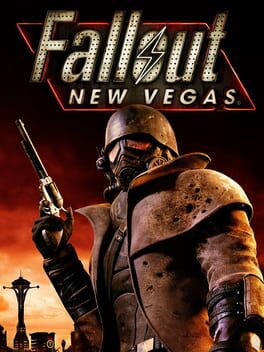
Fallout: New Vegas
2. Select processor
Currently selected:
Intel Core i5-430M
3. Select graphic card
Currently selected:
NVIDIA GeForce GTX 675MX
4. Select resolution
Step 4: Select Resolution
You're on the right track! After pinpointing your purpose or game and selecting your processor and graphics card, you're just one step away from finalizing your bottleneck analysis. The final yet essential element to consider is your display resolution. This will allow us to provide a more precise and tailored recommendation for optimal system performance.
Why Resolution Matters
Resolution is the measure of how many pixels your display can show, both horizontally and vertically. The higher the resolution, the more detail you will see in the graphical elements on your screen. However, a higher resolution also puts more strain on your graphics card, potentially leading to bottlenecks if the rest of your system is not up to par.
Understanding the balance between high resolution and system capability is essential for maximizing frame rates and getting a crisp, clear display for your games or tasks.
Choosing From the Available Resolutions
In our bottleneck calculators, you'll find the following standard resolutions to choose from:
Custom Resolutions and Multi-Monitor Setups
Above the standard resolution options, you'll notice above a tab labeled "4. Select resolution". This tab will allow you to input a specific resolution that's not listed or set up a multi-monitor configuration.
Custom Resolutions
If you have a particular resolution in mind that isn't among the standard options, you can manually enter it here. Make sure that the resolution you choose is supported by your monitor and your graphics card.
Multi-Monitor Setups
For users who have more than one monitor, you can specify your multi-monitor resolution under this tab. The calculator will take into account the combined resolution of all screens, so ensure you input the correct details for accurate bottleneck calculations.
Distribution of bottleneck results
The bar chart consists of 5 most popular resolutions accompanied by three colored bars representing the likelihood of experiencing Low, Medium, or High bottlenecks. The three bars for each resolution sum up to 100%, offering an all-encompassing view of bottleneck possibilities.

Range of Low Bottleneck
If you pay close attention, you'll notice that the 'Low Bottleneck' (Green) bars are relatively narrow, especially when compared to the 'High bottleneck' bars. This signifies that the wiggle room for achieving a configuration with a low bottleneck is quite limited.

Distribution of bottleneck results
The bar chart consists of 5 most popular resolutions accompanied by three colored bars representing the likelihood of experiencing Low, Medium, or High bottlenecks. The three bars for each resolution sum up to 100%, offering an all-encompassing view of bottleneck possibilities.

Range of Low Bottleneck
If you pay close attention, you'll notice that the 'Low Bottleneck' (Green) bars are relatively narrow, especially when compared to the 'High bottleneck' bars. This signifies that the wiggle room for achieving a configuration with a low bottleneck is quite limited.
Bottleneck calculator types
Select purpose bottleneck calculator
Before selecting a bottleneck calculator, consider your primary computing tasks. For general activities like web browsing and office work, the calculator evaluates the balance between your CPU and GPU. If you focus on CPU-intensive tasks like video editing or 3D rendering, the tool will highlight processor performance. For GPU-centric tasks such as gaming or graphical rendering, it will assess the efficiency of your graphics card. Choose the appropriate calculator to accurately identify potential system bottlenecks for your specific use-case.
Select game bottleneck calculator
By selecting a game from the list, the calculator will analyze potential bottlenecks specifically tailored to that game's system requirements and graphical demands. This allows you to optimize your setup for a smoother, more responsive gaming experience. Choose the game that aligns with your interests to get the relevant bottleneck analysis.































