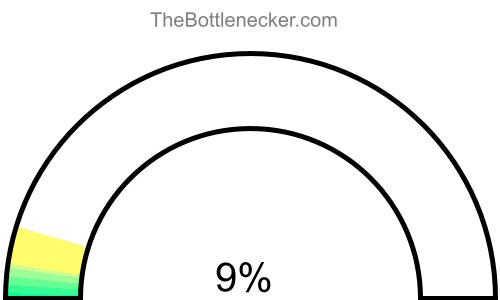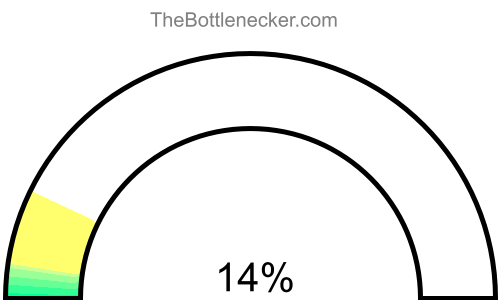Adr1ft bottleneck calculator
Intel Xeon E5-2680 v4 and NVIDIA GeForce GTX 980 Ti
Adr1ft
3200 × 2048
1 monitor
1. Select game
Currently selected:

Adr1ft
2. Select processor
Currently selected:
Intel Xeon E5-2680 v4
3. Select graphic card
Currently selected:
NVIDIA GeForce GTX 980 Ti
4. Select resolution
Currently selected:
3200 × 2048 resolution
(1 monitor)
Calculation result
Bottleneck percentage
When configuring a high-performance computing setup, it's imperative to ensure that each hardware component is well-matched with its counterparts to provide seamless and optimal system performance. In the case of the Intel Xeon E5-2680 v4 and NVIDIA GeForce GTX 980 Ti in the Adr1ft with 3200 × 2048 and 1 monitor, it appears that hardware compatibility has been achieved superbly, as evidenced by the calculated bottleneck percentage of 0%.

To elaborate, a bottleneck occurs when one component restricts the maximum efficiency of another, leading to suboptimal performance and reduced system effectiveness. However, in this configuration, that is not a concern. Any bottleneck percentage below 5% is generally deemed insignificant, and our current bottleneck value sits at 0%, which means you can expect superior system performance.
Processor and graphic card utilizations
In a computing setup featuring the Intel Xeon E5-2680 v4 and NVIDIA GeForce GTX 980 Ti, under the context of Adr1ft with a screen resolution of 3200 × 2048 and 1 monitor, the processor is expected to have an utilization rate of 80.1%, while the graphics card is projected to be utilized at 83.2%.
It's crucial to understand that these figures signify theoretical maximums based on typical CPU-to-GPU workload distribution ratios for certain tasks or gaming experiences. Achieving these high levels of utilization in real-world settings can be a challenging endeavor.

Playability
- Playable
- Frames per second
-
A game is considered "playable" if it can consistently run at 60 FPS on high settings. This ensures a smooth and visually appealing gaming experience free from lags or stutters.
Heatmap of bottleneck
The heatmap serves as a graphical representation to further confirm the compatibility between the Intel Xeon E5-2680 v4 and NVIDIA GeForce GTX 980 Ti. On this heatmap, the x-axis corresponds to the CPU Score, and the y-axis corresponds to the GPU Score. In a perfectly balanced system such as this, the intersection point of the Intel Xeon E5-2680 v4 and NVIDIA GeForce GTX 980 Ti will fall within the "no bottleneck zone."
The "no bottleneck zone" is an area on the heatmap where the hardware components are not only compatible but are also optimally matched to provide peak system performance. When the intersection of the CPU and GPU scores resides in this zone, it is a strong indicator that the system is balanced and will deliver excellent performance for Adr1ft. The presence of both the Intel Xeon E5-2680 v4 and NVIDIA GeForce GTX 980 Ti in this zone confirms that neither component will hinder the performance of the other, leading to a seamless and highly efficient computing experience.

Mapping your Intel Xeon E5-2680 v4 CPU Score against the NVIDIA GeForce GTX 980 Ti GPU Score can provide a comprehensive view of how these components interact and where bottlenecks are most likely to happen. Leveraging this heatmap data could guide you in making more balanced hardware selections suitable for your specific computing needs.
General bottleneck calculations
The bottleneck calculations presented here are geared specifically towards in-game scenarios, providing valuable insights into how your hardware configuration could impact gaming performance. However, it's crucial to understand that bottlenecks can manifest in various types of tasks and applications. Below, you will find bottleneck calculations segmented into three primary categories: General Tasks, CPU Intensive Tasks, and GPU Intensive Tasks. This segmentation allows for a more nuanced understanding of how your system's components interact under different types of workloads.
General tasks bottleneck result
For general tasks that include web browsing, video streaming, office applications, and basic multitasking, the bottleneck result offers a comprehensive look at how well your CPU and GPU are balanced. If the bottleneck percentage leans heavily towards either the CPU or GPU, it might be beneficial to consider an upgrade for the more taxed component to ensure smoother system performance.
CPU intensive tasks bottleneck result
When it comes to CPU intensive tasks, such as video editing, 3D rendering, or scientific computing, the bottleneck calculation primarily focuses on whether your processor is powerful enough to handle these workloads efficiently. Here, a high bottleneck percentage for the CPU would indicate that your processor is the limiting factor, making tasks slower than they could be with a more robust CPU.
GPU intensive tasks bottleneck result
In scenarios involving GPU intensive tasks—like advanced gaming, graphical rendering, or video processing—the bottleneck calculation highlights the efficiency of your graphics card in relation to the overall system. A high bottleneck percentage on the GPU side would suggest that your graphics card is the limiting component, potentially hindering your system's ability to deliver optimal graphical performance.
Bottleneck solutions
Replace processor
If your graphic card is causing the bottleneck but you're considering replacing your processor, reconsider this approach. Unless your processor is already on the verge of becoming outdated, upgrading it might not offer a significant performance boost, particularly in graphics-heavy tasks.
- AMD Ryzen 5 5600GT Full details
- Intel Core i7-11700F Full details
- AMD Ryzen 7 4700G Full details
- AMD Ryzen 5 5500GT Full details
- Intel Core i9-9820X Full details
- Intel Core i5-12490F Full details
- AMD Ryzen 7 PRO 4750G Full details
- AMD Ryzen 5 PRO 5650G Full details
- Intel Core i7-7900X Full details
- Intel Core i9-7900X Full details
- Intel Core i5-12600 Full details
- Intel Core i5-12400F Full details
- AMD Ryzen 5 5500 Full details
- AMD Ryzen 5 5600G Full details
- Intel Core i5-12400 Full details
- Intel Core i7-10700K Full details
- Intel Core i5-11600K Full details
- Intel Core i7-11700 Full details
- Intel Core i9-10900F Full details
- Intel Core i5-11600KF Full details
- Intel Core i9-11900T Full details
- Intel Core i9-9900KS Full details
- AMD Ryzen 7 4700GE Full details
- Intel Core i9-10900 Full details
- Intel Core i5-12500 Full details
- AMD Ryzen 5 3600 Full details
- AMD Ryzen 5 3600X Full details
- Intel Core i9-9900K Full details
- AMD Ryzen 7 2700X Full details
- Intel Xeon E5-2699 v3 Full details
- Intel Xeon W-1290 Full details
- Intel Xeon Gold 6130 Full details
- Intel Xeon E5-2686 v4 Full details
- Intel Xeon W-2150B Full details
- Intel Xeon E5-2673 v4 Full details
- AMD EPYC 7262 Full details
- Intel Xeon Gold 6136 Full details
- Intel Xeon W-2155 Full details
- Intel Xeon E5-2697 v4 Full details
- Intel Xeon E-2378G Full details
- Intel Xeon E5-2682 v4 Full details
- Intel Xeon W-1290E Full details
- Intel Xeon E5-2698 v3 Full details
- Intel Xeon W-1350 Full details
- Intel Xeon D-2752TER Full details
- Intel Xeon W-2245 Full details
- Intel Xeon E5-2695 v4 Full details
- Intel Xeon E5-2690 v4 Full details
- Intel Xeon E-2386G Full details
- Intel Xeon W-1350P Full details

Impact of Changing Screen Resolution
Increasing the resolution in this scenario will only make the bottleneck worse, as the GPU will be under even more stress, leading to lower frame rates and reduced graphical quality. It won't significantly ease the load on the already underutilized processor.
Read moreReplace graphic cards
When the graphic card becomes a system bottleneck, upgrading it can provide a significant boost in performance. Opt for a card that better matches the capabilities of your processor to get a more balanced system. This will also enable you to run games and applications at higher settings, offering a vastly improved user experience.
- NVIDIA GeForce GTX 1080 Ti Full details
- NVIDIA TITAN Xp Full details
- NVIDIA GeForce RTX 2070 SUPER Full details
- AMD Radeon RX 7600 XT Full details
- AMD Radeon RX 6650 XT Full details
- NVIDIA GeForce RTX 2060 SUPER Full details
- AMD Radeon RX 6600 XT Full details
- AMD Radeon RX 5700 XT Full details
- AMD Radeon RX 5700 XT 50th Anniversary Full details
- AMD Radeon VII Full details
- NVIDIA GeForce RTX 3060 Full details
- AMD Radeon RX 7600 Full details
- NVIDIA GeForce RTX 2070 Full details
- AMD Radeon RX 7700S Full details
- NVIDIA GeForce GTX 1080 Full details
- AMD Radeon RX 6600 Full details
- NVIDIA GeForce RTX 2060 Full details
- AMD Radeon Pro W5700 Full details
- NVIDIA GeForce GTX 1070 Ti Full details
- AMD Radeon RX 5700 Full details
- AMD Radeon RX Vega 64 Full details
- NVIDIA GeForce GTX 1070 Full details
- AMD Radeon RX 5600 XT Full details
- NVIDIA TITAN X Full details
- NVIDIA RTX A2000 Full details
- AMD Radeon Pro WX 8200 Full details
- Intel Arc A770 Full details
- AMD Radeon RX Vega 56 Full details
- NVIDIA GeForce GTX TITAN X Full details
- AMD Radeon Vega Frontier Edition Full details
- NVIDIA GeForce GTX 1660 SUPER Full details
- NVIDIA GeForce GTX 1660 Ti Full details
- AMD Radeon Pro 5700 XT Full details
- AMD Radeon Pro WX 9100 Full details
- AMD Radeon Pro Vega 56 Full details
- NVIDIA GeForce RTX 3050 Full details
- NVIDIA GeForce GTX 1660 Full details
- Intel Arc A750 Full details
- NVIDIA GeForce RTX 3050 OEM Full details
- AMD Radeon RX 5600 OEM Full details
- NVIDIA Quadro GP100 Full details
- AMD Radeon PRO W6600 Full details
- NVIDIA Quadro RTX 5000 Full details
- NVIDIA Quadro RTX 4000 Full details
- NVIDIA Quadro P6000 Full details
- AMD Radeon Pro VII Full details
- AMD Radeon Pro Vega 64 Full details
- NVIDIA Quadro P5000 Full details
- NVIDIA Tesla P40 Full details
- NVIDIA Quadro M6000 Full details

Impact of Changing Screen Resolution
If your graphics card is bottlenecking the system, lowering the screen resolution will allow the card to handle data more efficiently, resulting in higher frames per second. However, it's worth noting that lower resolutions will require less data processing from the CPU, which could create a new bottleneck there.
Read moreOffers for NVIDIA GeForce GTX 980 Ti
 ACX 2.0+
ACX 2.0+
 GTX980TI-6GD5
GTX980TI-6GD5
 GV-N98TXTREME W-6GD
GV-N98TXTREME W-6GD
 XTREME
XTREME
 GV-N98TD5-6GD-B
GV-N98TD5-6GD-B
 FTW ACX 2.0+
FTW ACX 2.0+
Product pricing and availability information was updated as of the date and time listed, but is subject to change. If you choose to purchase a product from a retailer, the price and availability displayed on their website at the time of purchase will apply. We may earn a commission from qualifying purchases made through the links to participating retailers on this site. However, this does not impact the products or prices that are displayed or the order in which prices are listed.
Bottleneck calculator types
Select purpose bottleneck calculator
Before selecting a bottleneck calculator, consider your primary computing tasks. For general activities like web browsing and office work, the calculator evaluates the balance between your CPU and GPU. If you focus on CPU-intensive tasks like video editing or 3D rendering, the tool will highlight processor performance. For GPU-centric tasks such as gaming or graphical rendering, it will assess the efficiency of your graphics card. Choose the appropriate calculator to accurately identify potential system bottlenecks for your specific use-case.
Select game bottleneck calculator
By selecting a game from the list, the calculator will analyze potential bottlenecks specifically tailored to that game's system requirements and graphical demands. This allows you to optimize your setup for a smoother, more responsive gaming experience. Choose the game that aligns with your interests to get the relevant bottleneck analysis.