Dark Souls III bottleneck calculator
1. Select game
Currently selected:
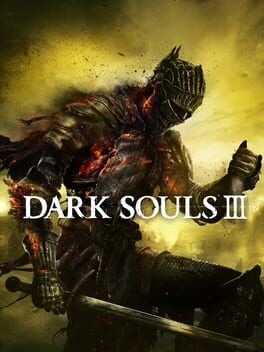
Dark Souls III
2. Select processor
Currently selected:
Intel Xeon W-2255
3. Select graphic card
4. Select resolution
Step 3: Select GPU
You're almost there! Having selected your purpose or game, and now your processor, you're just two step away from completing your bottleneck analysis. The next and equally crucial component to consider is your Graphics Card.
Why the GPU is Important
Your chosen GPU will significantly influence the visual experience and performance of your gaming or computing tasks. It needs to be compatible with your CPU and optimized for your chosen resolution to prevent any potential bottlenecks.
How to Choose
To simplify this decision-making process, we've put together a list of the most popular graphics cards. Here are some key points to consider while choosing your GPU:
- Compatibility: Ensure the graphics card you're considering is compatible with your motherboard and power supply.
- Resolution Performance: Your GPU should be capable of handling the resolution you selected earlier in the calculator. A mismatch can lead to poor performance or visual quality.
- Balancing with CPU: Remember the processor you picked? Make sure your GPU is a good match for it to avoid bottlenecks.
- Budget: As with any hardware, prices for GPUs can vary widely. Opt for the best graphics card within your budget to maximize performance.
Most Popular GPUs
- NVIDIA GeForce RTX 4090
- NVIDIA GeForce RTX 4080
- NVIDIA GeForce RTX 4080 SUPER
- NVIDIA GeForce RTX 4070 Ti
- NVIDIA GeForce RTX 4070 Ti SUPER
- AMD Radeon RX 7900 XTX
- NVIDIA GeForce RTX 4070 SUPER
- AMD Radeon RX 7900 XT
- NVIDIA GeForce RTX 3080 Ti
- NVIDIA GeForce RTX 4070
- AMD Radeon RX 7900 GRE
- NVIDIA GeForce RTX 3080
- AMD Radeon RX 6800 XT
- AMD Radeon RX 7800 XT
- NVIDIA GeForce RTX 3070 Ti
- NVIDIA GeForce RTX 4060 Ti
- NVIDIA GeForce RTX 3070
- AMD Radeon RX 6800
- AMD Radeon RX 7700 XT
- AMD Radeon RX 6750 XT
- NVIDIA GeForce RTX 3060 Ti
- AMD Radeon RX 6700 XT
- NVIDIA GeForce RTX 4060
- NVIDIA GeForce GTX 1080 Ti
- NVIDIA GeForce RTX 2070 SUPER
- NVIDIA GeForce RTX 4060
- AMD Radeon RX 7600 XT
- AMD Radeon RX 6650 XT
- AMD Radeon RX 5700 XT
- NVIDIA GeForce RTX 2060 SUPER
- AMD Radeon RX 6600 XT
- AMD Radeon RX 7600
- NVIDIA GeForce RTX 3060
- NVIDIA GeForce GTX 1080
- AMD Radeon RX 6600
- NVIDIA GeForce RTX 2060
- NVIDIA GeForce RTX 4050
- AMD Radeon RX 5600 XT
- NVIDIA GeForce GTX 1070
- NVIDIA GeForce GTX 1660 Ti
- NVIDIA GeForce GTX 1660 SUPER
- NVIDIA GeForce RTX 3050
- NVIDIA GeForce GTX 1660
- NVIDIA GeForce GTX 1650 SUPER
- AMD Radeon RX 6500 XT
- NVIDIA GeForce GTX 1060
- AMD Radeon RX 580
- AMD Radeon RX 570
- NVIDIA GeForce GTX 1650
- NVIDIA GeForce GTX 1050 Ti
Bottleneck calculator types
Select purpose bottleneck calculator
Before selecting a bottleneck calculator, consider your primary computing tasks. For general activities like web browsing and office work, the calculator evaluates the balance between your CPU and GPU. If you focus on CPU-intensive tasks like video editing or 3D rendering, the tool will highlight processor performance. For GPU-centric tasks such as gaming or graphical rendering, it will assess the efficiency of your graphics card. Choose the appropriate calculator to accurately identify potential system bottlenecks for your specific use-case.
Select game bottleneck calculator
By selecting a game from the list, the calculator will analyze potential bottlenecks specifically tailored to that game's system requirements and graphical demands. This allows you to optimize your setup for a smoother, more responsive gaming experience. Choose the game that aligns with your interests to get the relevant bottleneck analysis.































