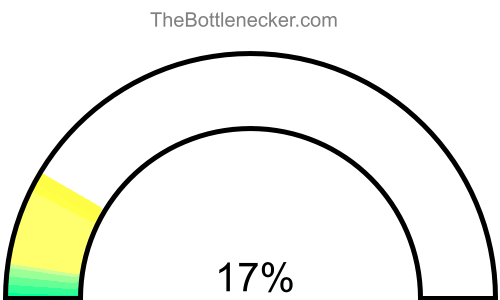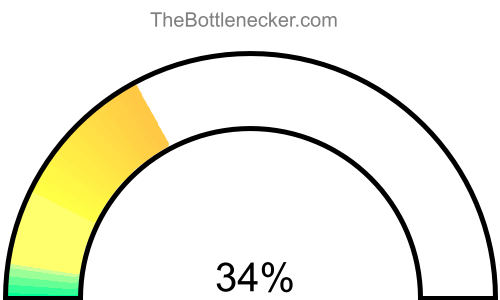Watch Dogs bottleneck calculator
AMD Ryzen 5 PRO 4650GE and NVIDIA GeForce GTX 680
Watch Dogs
1920 × 1080
1 monitor
1. Select game
Currently selected:
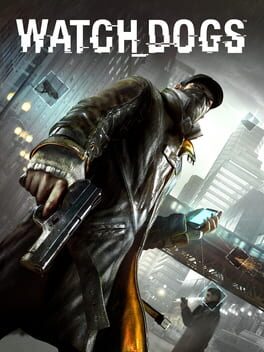
Watch Dogs
2. Select processor
Currently selected:
AMD Ryzen 5 PRO 4650GE
3. Select graphic card
Currently selected:
NVIDIA GeForce GTX 680
4. Select resolution
Currently selected:
1920 × 1080 resolution
(1 monitor)
Calculation result
Bottleneck percentage
In a system configuration featuring the AMD Ryzen 5 PRO 4650GE and NVIDIA GeForce GTX 680, the NVIDIA GeForce GTX 680 could potentially act as a bottleneck to the AMD Ryzen 5 PRO 4650GE performance in the Watch Dogs with 1920 × 1080 and 1 monitor. While the AMD Ryzen 5 PRO 4650GE is well-equipped to manage strenuous computational tasks, the NVIDIA GeForce GTX 680 limited graphical prowess may compromise the overall system efficiency. This disparity could lead to decreased performance and less effective utilization of system resources. To rectify this imbalance, an upgrade to a more capable graphics card that complements the AMD Ryzen 5 PRO 4650GE processing abilities is advisable.

With a screen resolution of 1920 × 1080 and 1 monitor, this configuration demonstrates a 1.7% graphics card bottleneck when performing Watch Dogs.
Processor and graphic card utilizations
In a computing setup featuring the AMD Ryzen 5 PRO 4650GE and NVIDIA GeForce GTX 680, under the context of Watch Dogs with a screen resolution of 1920 × 1080 and 1 monitor, the processor is expected to have an utilization rate of 74%, while the graphics card is projected to be utilized at 83.2%.
It's crucial to understand that these figures signify theoretical maximums based on typical CPU-to-GPU workload distribution ratios for certain tasks or gaming experiences. Achieving these high levels of utilization in real-world settings can be a challenging endeavor.

Playability
- Playable
- Frames per second
-
A game is considered "playable" if it can consistently run at 60 FPS on high settings. This ensures a smooth and visually appealing gaming experience free from lags or stutters.
Heatmap of bottleneck
During gameplay scenarios, your AMD Ryzen 5 PRO 4650GE might not operate at its full potential due to the constraints imposed by the NVIDIA GeForce GTX 680. In such cases, the NVIDIA GeForce GTX 680 may struggle to swiftly process and relay data, resulting in underutilization of the AMD Ryzen 5 PRO 4650GE. Therefore, the NVIDIA GeForce GTX 680 will be operating at its maximum capacity, leaving the AMD Ryzen 5 PRO 4650GE capabilities untapped.
In the hierarchy of bottlenecks, a graphics card bottleneck is often considered less severe than a processor bottleneck. When a graphics card bottleneck occurs, the NVIDIA GeForce GTX 680 operates at its uppermost limits, thereby allowing you to extract the best performance possible from the card. This ensures that you benefit from the full scope of the NVIDIA GeForce GTX 680 features.
One distinct advantage of not maxing out the AMD Ryzen 5 PRO 4650GE is the enhanced ability to efficiently manage other background tasks. As the AMD Ryzen 5 PRO 4650GE is not operating at full capacity while gaming, it can allocate computational resources to other ongoing activities like background processes or multitasking, without any performance trade-offs. This contributes to a smoother and more flexible overall system operation.
To gain a deeper understanding of these potential bottlenecks, consider referring to our heatmap. On the heatmap, the X-axis depicts the CPU Score, and the Y-axis signifies the GPU Score. This visualization can help identify the relationship between various CPUs and GPUs, giving you valuable insights into how to better balance your system.

By matching your AMD Ryzen 5 PRO 4650GE CPU Score with the NVIDIA GeForce GTX 680 GPU Score on the heatmap, you can more accurately assess how these components interact and pinpoint where bottlenecks may occur. Utilizing this heatmap analysis can guide you in making informed hardware decisions that lead to a more balanced and effective computing setup tailored to your specific needs.
General bottleneck calculations
The bottleneck calculations presented here are geared specifically towards in-game scenarios, providing valuable insights into how your hardware configuration could impact gaming performance. However, it's crucial to understand that bottlenecks can manifest in various types of tasks and applications. Below, you will find bottleneck calculations segmented into three primary categories: General Tasks, CPU Intensive Tasks, and GPU Intensive Tasks. This segmentation allows for a more nuanced understanding of how your system's components interact under different types of workloads.
General tasks bottleneck result
For general tasks that include web browsing, video streaming, office applications, and basic multitasking, the bottleneck result offers a comprehensive look at how well your CPU and GPU are balanced. If the bottleneck percentage leans heavily towards either the CPU or GPU, it might be beneficial to consider an upgrade for the more taxed component to ensure smoother system performance.
CPU intensive tasks bottleneck result
When it comes to CPU intensive tasks, such as video editing, 3D rendering, or scientific computing, the bottleneck calculation primarily focuses on whether your processor is powerful enough to handle these workloads efficiently. Here, a high bottleneck percentage for the CPU would indicate that your processor is the limiting factor, making tasks slower than they could be with a more robust CPU.
GPU intensive tasks bottleneck result
In scenarios involving GPU intensive tasks—like advanced gaming, graphical rendering, or video processing—the bottleneck calculation highlights the efficiency of your graphics card in relation to the overall system. A high bottleneck percentage on the GPU side would suggest that your graphics card is the limiting component, potentially hindering your system's ability to deliver optimal graphical performance.
Bottleneck solutions
Replace processor
If your graphic card is causing the bottleneck but you're considering replacing your processor, reconsider this approach. Unless your processor is already on the verge of becoming outdated, upgrading it might not offer a significant performance boost, particularly in graphics-heavy tasks.
- Intel Core i7-9700K Full details
- Intel Core i3-13100F Full details
- Intel Core i5-10600K Full details
- Intel Core i5-10600KF Full details
- Intel Core i7-9700KF Full details
- Intel Core i7-8086K Full details
- Intel Core i7-6900K Full details
- AMD Ryzen 5 PRO 4655GE Full details
- Intel Core i3-13100 Full details
- AMD Ryzen 7 PRO 1700 Full details
- Intel Core i3-12300 Full details
- AMD Ryzen 7 1700 Full details
- Intel Core i3-12100F Full details
- AMD Ryzen 5 2600 Full details
- Intel Core i7-8700K Full details
- AMD Ryzen 5 3500X Full details
- AMD Ryzen 5 2600X Full details
- Intel Core i3-12100 Full details
- Intel Core i7-9700 Full details
- Intel Core i7-9700F Full details
- Intel Core i5-10500 Full details
- Intel Core i9-9900T Full details
- AMD Ryzen 5 PRO 2600 Full details
- Intel Core i5-11400T Full details
- Intel Core i5-10600 Full details
- Intel Xeon E5-2666 v3 Full details
- Intel Xeon E5-2697 v2 Full details
- Intel Xeon E5-1680 v4 Full details
- Intel Xeon E5-2673 v3 Full details
- Intel Xeon W-2235 Full details
- Intel Xeon W-2135 Full details
- Intel Xeon E5-2687W v3 Full details
- Intel Xeon Silver 4116 Full details
- Intel Xeon E5-2678 v3 Full details
- Intel Xeon E5-2683 v3 Full details
- Intel Xeon E5-2650 v4 Full details
- Intel Xeon E5-2670 v3 Full details
- Intel Xeon E5-2667 v4 Full details
- Intel Xeon E5-2675 v3 Full details
- Intel Xeon Gold 6128 Full details
- Intel Xeon E-2146G Full details
- Intel Xeon D-1581 Full details
- Intel Xeon E5-2695 v2 Full details
- Intel Xeon E-2136 Full details
- Intel Xeon E5-2690 v2 Full details
- Intel Xeon Silver 4210 Full details
- Intel Xeon E5-2658 v3 Full details
- Intel Xeon E5-1660 v4 Full details
- Intel Xeon E-2176G Full details
- Intel Xeon W-1250 Full details

Impact of Changing Screen Resolution
Increasing the resolution in this scenario will only make the bottleneck worse, as the GPU will be under even more stress, leading to lower frame rates and reduced graphical quality. It won't significantly ease the load on the already underutilized processor.
Read moreReplace graphic cards
When the graphic card becomes a system bottleneck, upgrading it can provide a significant boost in performance. Opt for a card that better matches the capabilities of your processor to get a more balanced system. This will also enable you to run games and applications at higher settings, offering a vastly improved user experience.
- AMD Radeon R9 390 Full details
- AMD Radeon RX590 GME Full details
- AMD Radeon R9 295X2 Full details
- AMD Radeon RX 480 Full details
- AMD Radeon RX 5500 Full details
- NVIDIA GeForce GTX Titan Full details
- AMD Radeon R9 290 Full details
- AMD Radeon R9 290X Full details
- NVIDIA GeForce GTX 1650 Full details
- AMD Radeon RX 570 Full details
- AMD Radeon RX 470 Full details
- NVIDIA GeForce GTX 780 Full details
- AMD Radeon Pro Duo Full details
- AMD Radeon RX 580 2048SP Full details
- AMD Radeon RX 6400 Full details
- AMD Radeon RX 6500 Full details
- AMD Radeon RX 5300 Full details
- AMD Radeon RX Vega M GH Full details
- NVIDIA GeForce GTX 1050 Ti Full details
- Intel Arc A380 Full details
- AMD Radeon R9 380X Full details
- NVIDIA GeForce GTX 960 Full details
- NVIDIA GeForce GTX 770 Full details
- AMD Radeon R9 285 Full details
- AMD Radeon R9 280X Full details
- AMD Radeon RX 6300 Full details
- AMD Radeon R9 380 Full details
- NVIDIA GeForce GTX 950 Full details
- NVIDIA GeForce GTX 690 Full details
- AMD Radeon HD 7990 Full details
- NVIDIA GeForce GTX 670 Full details
- NVIDIA GeForce GTX 1050 Full details
- AMD Radeon HD 7970 Full details
- NVIDIA GeForce GTX 760 Ti Full details
- AMD Radeon HD 8990 Full details
- AMD Radeon R9 280 Full details
- AMD Radeon Pro 5500 XT Full details
- AMD Radeon Pro WX 7100 Full details
- AMD FirePro W9100 Full details
- AMD Radeon PRO W6400 Full details
- NVIDIA Quadro K6000 Full details
- AMD Radeon Pro 5300 Full details
- AMD FirePro W8100 Full details
- NVIDIA Quadro P2000 Full details
- NVIDIA Quadro M4000 Full details
- NVIDIA Quadro K5200 Full details
- AMD FirePro W9000 Full details
- AMD Radeon Pro WX 5100 Full details
- AMD Radeon Pro Vega 20 Full details
- AMD FirePro W7100 Full details

Impact of Changing Screen Resolution
If your graphics card is bottlenecking the system, lowering the screen resolution will allow the card to handle data more efficiently, resulting in higher frames per second. However, it's worth noting that lower resolutions will require less data processing from the CPU, which could create a new bottleneck there.
Read moreOffers for NVIDIA GeForce GTX 680
 68NPH6DV5ZGX
68NPH6DV5ZGX
 VCGGTX680XPB-S
VCGGTX680XPB-S
 TWIN FROZR
TWIN FROZR
 VCGGTX680XPB
VCGGTX680XPB
 04G-P4-3688-KR
04G-P4-3688-KR
 68NPH6DV5ZGV
68NPH6DV5ZGV
| Product name | Merchant | Available | Price |
Merchant
Available
Price
|
|---|---|---|---|---|
|
MSI GeForce GTX 1050 Ti Gaming graphics card with Twin Frozr VI cooling system 12 new from 197.00 $. 2 used from 89.00 $. Last updated 1 hours ago. |

|
Yes | 197.45 $ |
Yes
|
|
1 new from 529.00 $. 2 used from 299.00 $. Last updated 53 minutes ago. |

|
Yes | 529.00 $ |
Yes
|
Product pricing and availability information was updated as of the date and time listed, but is subject to change. If you choose to purchase a product from a retailer, the price and availability displayed on their website at the time of purchase will apply. We may earn a commission from qualifying purchases made through the links to participating retailers on this site. However, this does not impact the products or prices that are displayed or the order in which prices are listed.
Bottleneck calculator types
Select purpose bottleneck calculator
Before selecting a bottleneck calculator, consider your primary computing tasks. For general activities like web browsing and office work, the calculator evaluates the balance between your CPU and GPU. If you focus on CPU-intensive tasks like video editing or 3D rendering, the tool will highlight processor performance. For GPU-centric tasks such as gaming or graphical rendering, it will assess the efficiency of your graphics card. Choose the appropriate calculator to accurately identify potential system bottlenecks for your specific use-case.
Select game bottleneck calculator
By selecting a game from the list, the calculator will analyze potential bottlenecks specifically tailored to that game's system requirements and graphical demands. This allows you to optimize your setup for a smoother, more responsive gaming experience. Choose the game that aligns with your interests to get the relevant bottleneck analysis.