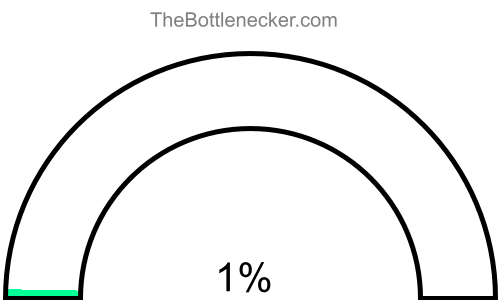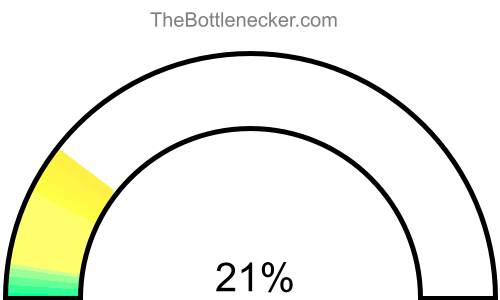Little Nightmares bottleneck calculator
Intel Core i7-5700HQ and NVIDIA RTX A1000
Little Nightmares
3840 × 2160
1 monitor
1. Select game
Currently selected:
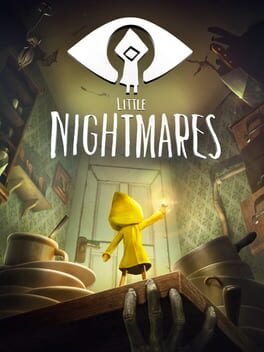
Little Nightmares
2. Select processor
Currently selected:
Intel Core i7-5700HQ
3. Select graphic card
Currently selected:
NVIDIA RTX A1000
4. Select resolution
Currently selected:
3840 × 2160 resolution
(1 monitor)
Calculation result
Bottleneck percentage
When configuring a high-performance computing setup, it's imperative to ensure that each hardware component is well-matched with its counterparts to provide seamless and optimal system performance. In the case of the Intel Core i7-5700HQ and NVIDIA RTX A1000 in the Little Nightmares with 3840 × 2160 and 1 monitor, it appears that hardware compatibility has been achieved superbly, as evidenced by the calculated bottleneck percentage of 0%.

To elaborate, a bottleneck occurs when one component restricts the maximum efficiency of another, leading to suboptimal performance and reduced system effectiveness. However, in this configuration, that is not a concern. Any bottleneck percentage below 5% is generally deemed insignificant, and our current bottleneck value sits at 0%, which means you can expect superior system performance.
Processor and graphic card utilizations
In a computing setup featuring the Intel Core i7-5700HQ and NVIDIA RTX A1000, under the context of Little Nightmares with a screen resolution of 3840 × 2160 and 1 monitor, the processor is expected to have an utilization rate of 83.2%, while the graphics card is projected to be utilized at 76.9%.
It's crucial to understand that these figures signify theoretical maximums based on typical CPU-to-GPU workload distribution ratios for certain tasks or gaming experiences. Achieving these high levels of utilization in real-world settings can be a challenging endeavor.

Playability
- Playable
- Frames per second
-
A game is considered "playable" if it can consistently run at 60 FPS on high settings. This ensures a smooth and visually appealing gaming experience free from lags or stutters.
Heatmap of bottleneck
The heatmap serves as a graphical representation to further confirm the compatibility between the Intel Core i7-5700HQ and NVIDIA RTX A1000. On this heatmap, the x-axis corresponds to the CPU Score, and the y-axis corresponds to the GPU Score. In a perfectly balanced system such as this, the intersection point of the Intel Core i7-5700HQ and NVIDIA RTX A1000 will fall within the "no bottleneck zone."
The "no bottleneck zone" is an area on the heatmap where the hardware components are not only compatible but are also optimally matched to provide peak system performance. When the intersection of the CPU and GPU scores resides in this zone, it is a strong indicator that the system is balanced and will deliver excellent performance for Little Nightmares. The presence of both the Intel Core i7-5700HQ and NVIDIA RTX A1000 in this zone confirms that neither component will hinder the performance of the other, leading to a seamless and highly efficient computing experience.

Mapping your Intel Core i7-5700HQ CPU Score against the NVIDIA RTX A1000 GPU Score can provide a comprehensive view of how these components interact and where bottlenecks are most likely to happen. Leveraging this heatmap data could guide you in making more balanced hardware selections suitable for your specific computing needs.
General bottleneck calculations
The bottleneck calculations presented here are geared specifically towards in-game scenarios, providing valuable insights into how your hardware configuration could impact gaming performance. However, it's crucial to understand that bottlenecks can manifest in various types of tasks and applications. Below, you will find bottleneck calculations segmented into three primary categories: General Tasks, CPU Intensive Tasks, and GPU Intensive Tasks. This segmentation allows for a more nuanced understanding of how your system's components interact under different types of workloads.
General tasks bottleneck result
For general tasks that include web browsing, video streaming, office applications, and basic multitasking, the bottleneck result offers a comprehensive look at how well your CPU and GPU are balanced. If the bottleneck percentage leans heavily towards either the CPU or GPU, it might be beneficial to consider an upgrade for the more taxed component to ensure smoother system performance.
CPU intensive tasks bottleneck result
When it comes to CPU intensive tasks, such as video editing, 3D rendering, or scientific computing, the bottleneck calculation primarily focuses on whether your processor is powerful enough to handle these workloads efficiently. Here, a high bottleneck percentage for the CPU would indicate that your processor is the limiting factor, making tasks slower than they could be with a more robust CPU.
GPU intensive tasks bottleneck result
In scenarios involving GPU intensive tasks—like advanced gaming, graphical rendering, or video processing—the bottleneck calculation highlights the efficiency of your graphics card in relation to the overall system. A high bottleneck percentage on the GPU side would suggest that your graphics card is the limiting component, potentially hindering your system's ability to deliver optimal graphical performance.
Bottleneck solutions
Replace processor
If your graphic card is causing the bottleneck but you're considering replacing your processor, reconsider this approach. Unless your processor is already on the verge of becoming outdated, upgrading it might not offer a significant performance boost, particularly in graphics-heavy tasks.
- Intel Core i5-8500B Full details
- AMD Ryzen 3 7320U Full details
- Intel Core i3-1305U Full details
- Intel Core i5-1038NG7 Full details
- Intel Core i7-1160G7 Full details
- AMD Ryzen 5 7520U Full details
- Intel U300 Full details
- Intel Core i7-1068NG7 Full details
- Intel Core i7-10710U Full details
- Intel Core i5-10400H Full details
- Intel Core i7-10810U Full details
- Intel Core i7-1180G7 Full details
- Intel Core i7-1065G7 Full details
- Intel Core i7-8559U Full details
- Intel Core i7-8809G Full details
- Intel Core i5-1130G7 Full details
- Intel Core i5-9300H Full details
- Intel Core i5-8260U Full details
- AMD Ryzen 5 3550U Full details
- Intel Core i7-8705G Full details
- Intel Core i5-8400H Full details
- Intel Core i7-5950HQ Full details
- AMD Ryzen 5 3550H Full details
- Intel Core i5-8259U Full details
- Intel Core i5-1035G4 Full details
- Intel Core i5-9400H Full details
- Intel Core i7-8709G Full details
- Intel Core i7-8706G Full details
- Intel Core i5-10200H Full details
- AMD Ryzen 7 3750H Full details
- Intel Core i5-1035G7 Full details
- Intel Core i7-8569U Full details
- Intel Core i5-8305G Full details
- AMD Ryzen 5 3500U Full details
- AMD Ryzen 7 3780U Full details
- Intel Core i7-6820EQ Full details
- Intel Core i7-4940MX Full details
- AMD Ryzen 5 PRO 3500U Full details
- Intel Core i7-6820HK Full details
- Intel Core i7-6770HQ Full details
- AMD Ryzen 7 PRO 2700U Full details
- AMD Ryzen 7 3700U Full details
- Intel Core i7-7820HQ Full details
- AMD Ryzen 5 3580U Full details
- Intel Core i7-6920HQ Full details
- Intel Core i3-10100T Full details
- Intel Core i5-9300HF Full details
- Intel Core i7-7920HQ Full details
- Intel Core i7-7820HK Full details
- Intel Core i5-1035G1 Full details

Impact of Changing Screen Resolution
Increasing the resolution in this scenario will only make the bottleneck worse, as the GPU will be under even more stress, leading to lower frame rates and reduced graphical quality. It won't significantly ease the load on the already underutilized processor.
Read moreReplace graphic cards
When the graphic card becomes a system bottleneck, upgrading it can provide a significant boost in performance. Opt for a card that better matches the capabilities of your processor to get a more balanced system. This will also enable you to run games and applications at higher settings, offering a vastly improved user experience.
- NVIDIA GeForce RTX 2080 (Max-Q Design) Full details
- AMD Radeon RX 6800M Full details
- NVIDIA Quadro RTX 4000 (Max-Q Design) Full details
- NVIDIA Quadro P5200 Full details
- NVIDIA GeForce RTX 2070 Full details
- NVIDIA Quadro RTX 4000 Full details
- Intel Arc A770M Full details
- NVIDIA GeForce RTX 2070 (Max-Q Design) Full details
- NVIDIA GeForce RTX 2060 Full details
- AMD Radeon RX 7600M XT Full details
- NVIDIA GeForce GTX 1080 (Max-Q Design) Full details
- NVIDIA Quadro RTX 3000 Full details
- NVIDIA RTX A2000 Full details
- NVIDIA GeForce GTX 1070 Full details
- NVIDIA GeForce RTX 3050 Ti Full details
- NVIDIA GeForce GTX 1660 Ti Full details
- NVIDIA GeForce RTX 2060 (Max-Q Design) Full details
- NVIDIA GeForce GTX 1070 (Max-Q Design) Full details
- AMD Radeon Pro 5600M Full details
- AMD Radeon RX 6550M Full details
- NVIDIA GeForce GTX 1660 Ti (Max-Q Design) Full details
- AMD Radeon RX 5600M Full details
- NVIDIA GeForce RTX 3050 Full details
- NVIDIA Quadro RTX 3000 (Max-Q Design) Full details
- AMD Radeon RX 6500M Full details
- NVIDIA GeForce GTX 1060 (Max-Q Design) Full details
- NVIDIA GeForce GTX 1060 Full details
- NVIDIA GeForce RTX 2050 Full details
- NVIDIA GeForce GTX 1650 Ti Full details
- NVIDIA Quadro T2000 Full details
- NVIDIA GeForce GTX 980M Full details
- NVIDIA GeForce GTX 1650 Full details
- AMD Radeon 780M Full details
- NVIDIA Quadro M5000M Full details
- NVIDIA Quadro T2000 (Max-Q Design) Full details
- AMD Radeon Pro 5500M Full details
- NVIDIA RTX A500 Full details
- NVIDIA Quadro T1000 (Max-Q Design) Full details
- NVIDIA Quadro P3000 Full details
- NVIDIA Quadro T1000 Full details
- NVIDIA GeForce GTX 1650 Ti (Max-Q Design) Full details
- NVIDIA Quadro M4000M Full details
- NVIDIA GeForce GTX 1050 Ti Full details
- NVIDIA GeForce GTX 1650 (Max-Q Design) Full details
- AMD Radeon Pro 5300M Full details
- NVIDIA GeForce MX570 A Full details
- AMD Radeon 760M Full details
- NVIDIA GeForce GTX 970M Full details
- NVIDIA GeForce MX570 Full details
- NVIDIA Quadro M3000M Full details

Impact of Changing Screen Resolution
If your graphics card is bottlenecking the system, lowering the screen resolution will allow the card to handle data more efficiently, resulting in higher frames per second. However, it's worth noting that lower resolutions will require less data processing from the CPU, which could create a new bottleneck there.
Read moreBottleneck calculator types
Select purpose bottleneck calculator
Before selecting a bottleneck calculator, consider your primary computing tasks. For general activities like web browsing and office work, the calculator evaluates the balance between your CPU and GPU. If you focus on CPU-intensive tasks like video editing or 3D rendering, the tool will highlight processor performance. For GPU-centric tasks such as gaming or graphical rendering, it will assess the efficiency of your graphics card. Choose the appropriate calculator to accurately identify potential system bottlenecks for your specific use-case.
Select game bottleneck calculator
By selecting a game from the list, the calculator will analyze potential bottlenecks specifically tailored to that game's system requirements and graphical demands. This allows you to optimize your setup for a smoother, more responsive gaming experience. Choose the game that aligns with your interests to get the relevant bottleneck analysis.